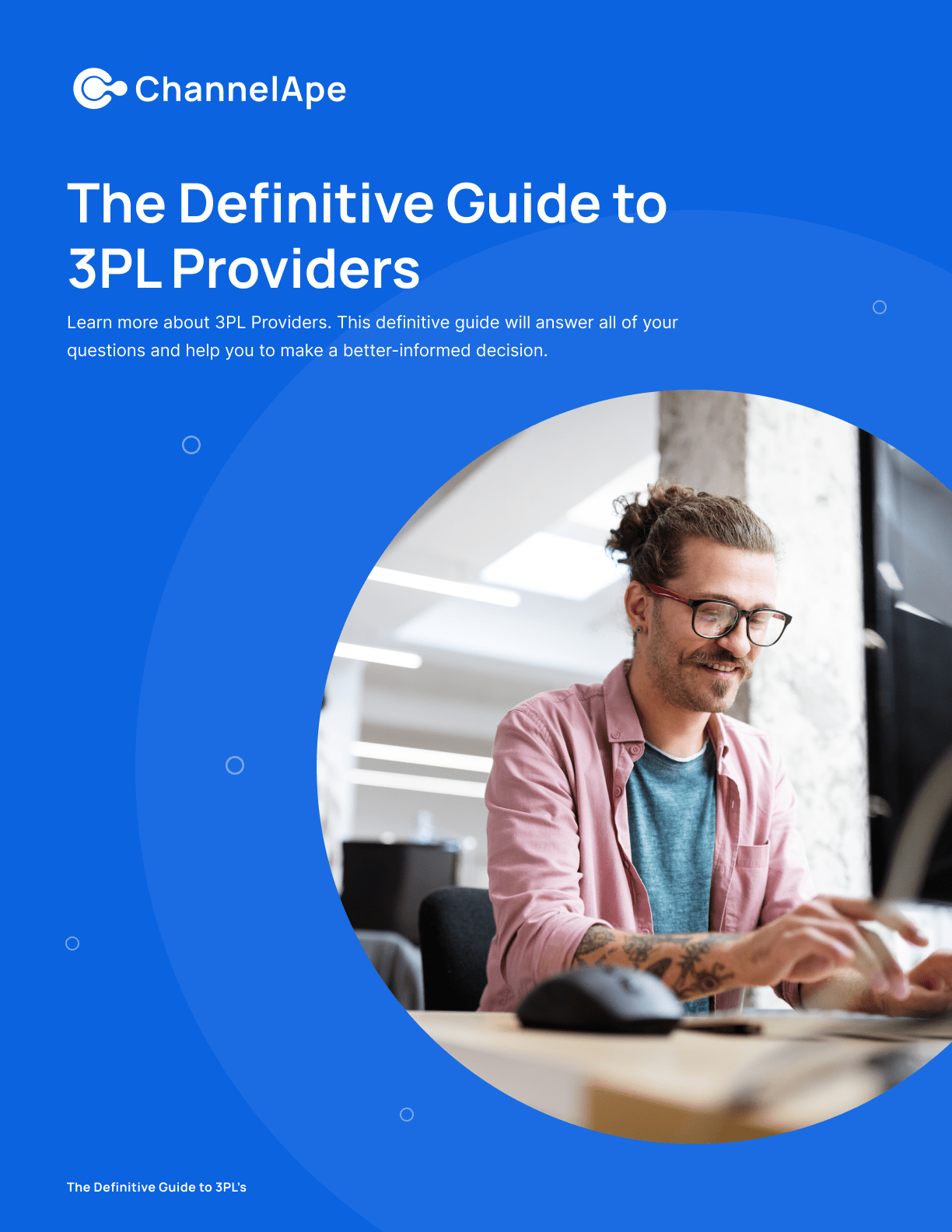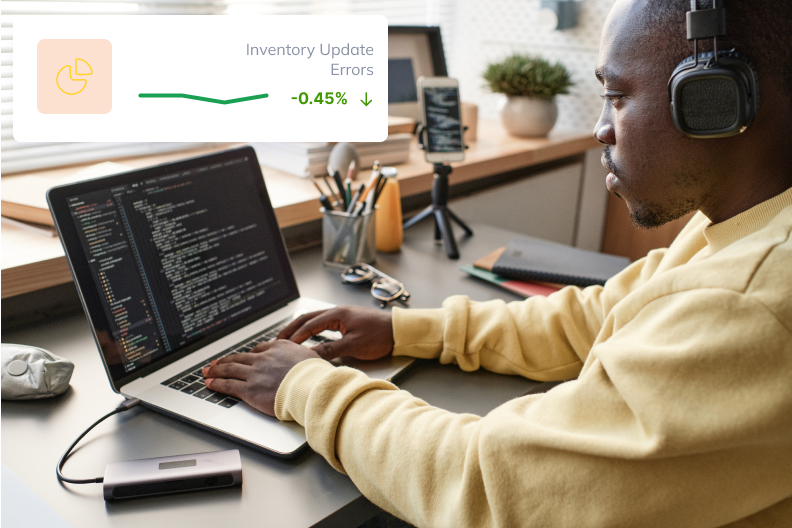iPaaS Integration Guide
How to successfully integrate a sales channel.
What’s needed?
You'll need a few things to successfully interact with our API and these values will be unique for each ChannelApe customer:
- Business ID
- Channel ID
- API Token
Please reach out to support@channelape.com so they can provision you a sandbox and get you above 3 IDs/keys.
Our APIs are rate limited so keep an eye out for 429 errors and exponentially backoff.
Create orders
- You'll want to create orders (POST Create order) in ChannelApe with an "OPEN" status.
- We'll then pick up the order and process and if successfully processed for fulfillment, status will change to IN_PROGRESS.
Process fulfillments
- You'll need to enumerate orders (GET Query orders by channel) to check for fulfillments but we have a few query parameters to make this easier/reduce load:
- status: set this to IN_PROGRESS
- updatedAtStartDate: set this to the last timestamp you queried in ISO 8601 format
- A fulfillment with a status of PENDING, NEW, BACKORDERED, or CANCELED is not fulfilled; you'll want to make sure the status is OPEN and there is at least a trackingNumber on it
- Please change the fulfillment status to SUCCESS after you successfully post it to the sales channel.
- You can use PUT or PATCH to update the entire fulfillments list on the order level as there is no fulfillments subresource at this time.
Close orders
- Please change the order status to CLOSED when Sales Channel closes the order.
- PATCH on the order status will work here.
Close orders
- If Sales Channel cancels or refunds the order, please change the order status to CANCELED.